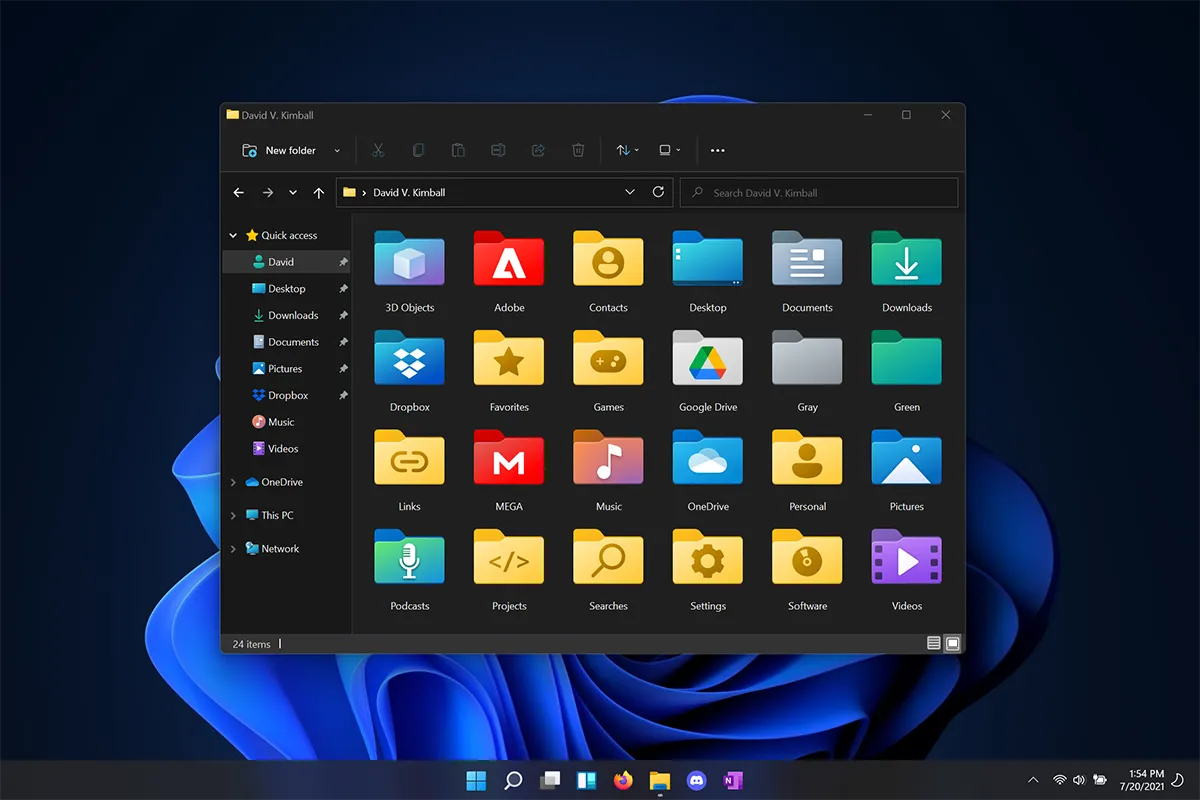Download Windows 11 Folder Icons
These are the folder icons that come with Windows 11 in .ICO format, including custom folder icons.
Examples of custom folder icons that display at any size include:
- Dropbox
- Google Drive
- Podcasts
- Default (No Shadow)
- MEGA.nz
- Adobe
- Steam
These custom folder icons only show at the largest size:
- TV
- Settings
- HTML
- Backup
- Software
- Batch
- JPG
- PNG
- PSD
- Meetings
- Powershell
- Screenshots
- Projects
- Registry
- USB
How to Install:
- Download the .zip attachment and extract its contents to a permanent location you can find later.
- Locate your user folder by navigating to C:\Users[YOUR-USERNAME].
- Either find the folder that you’d like to customize or create a new folder.
- Right click the target folder and select “Properties.”
- Under the “Customize” tab, select “Change Icon…”.
- Navigate to your custom .ico file and select it, and click Apply.
- Note: it’s recommended to find a permanent place to store your custom .ico files so they don’t get moved.
Check out my ongoing collection of custom folder icons here: Custom Icons for Windows 11 Thread
Design Your Own Windows 11 Folder Icons
I have built an app that helps you design your own custom Windows 11 folder icons, Windows Folder Designer: check it out!

WarningThis app is currently in alpha, so tread carefully! You may lose your work.
Repository
Thanks to jbcarreon123, a Windows 11 app has been created to easily create custom folder icons based on my icon set. Check it out!